- Home
- Parents & Carers
- MCAS - My Child At School App
MCAS - My Child At School App
We are encouraging you all to take the time to install the app onto your device as this will be the main form of communication, as all letters and correspondence will be sent via the app.
We hope that it will be a smooth transition for everyone. If you do experience any problems signing up or via the app, please contact the school office where we will be able to help you.
The MCAS app will allow you to view attendance and behaviour data to keep you better informed and we are also moving to put all homework on here as well so you can see what your child is being set.
Follow the link here for a guide on how to access it via your mobile phone, or via web browser on a computer. Once you have signed up to the MCAS app, you will be able to start using it straight away.
Parents can now set up their new parent account (email address and password) directly from the Parent Login screen. Parents will need to select the Sign Up link. In the Parent Sign Up screen they will need to enter the school's Postcode or School ID to see the school and select from the dropdown. Clicking Continue prompts parents to enter an email address and then click Sign Up.
After parents have entered their Email address and clicked on the Sign Up button, checks will take place to certify that:
-
The school has given the parent Parental Responsibility.
-
The school has linked the parent and the parent's email address to a student in the school's MIS.
-
The account should not have previously been activated.
Once the checks are passed, the parent will see the message 'To complete your registration, we have sent an email to the email address you provided. Please access your email and follow the steps to create your password'.
You will receive an email with a link to a one time passcode.
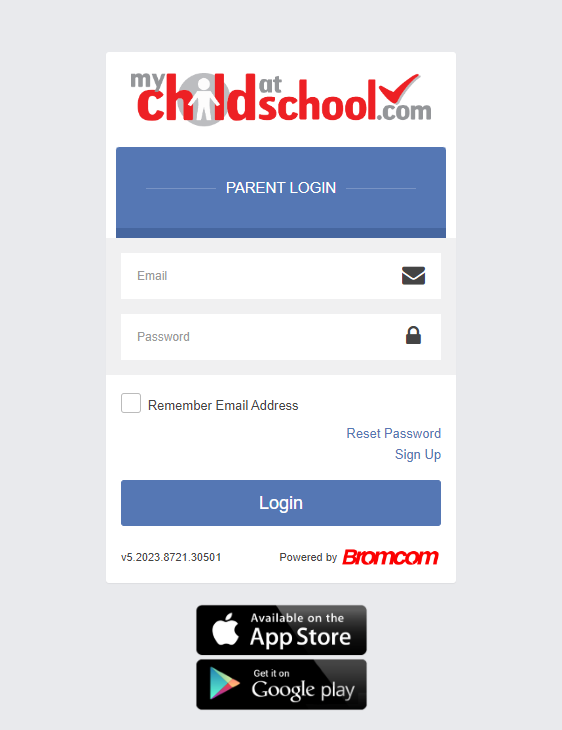
Documents
| Page Downloads |
|---|
| MCAS Parent Guide |
